Did you find anything difficult to shutdown or restart your new Windows 8 computer? Here is how to shutdown or restart your Windows 8 from the system tray. As you know, Microsoft has made lot of changes to its new OS Windows 8. Though, the new Metro UI, new Start screen, etc makes Windows 8 an awesome OS, some users found this bit hard to cope with the new Interface, for example, the new Shut Down or Reboot option.
You can shutdown Windows 8 using the good old shortcut key Alt + F4. However, if you thinking for an alternate way to shutdown or restart your PC, you may like the little tool NPowerTray for Windows 8.
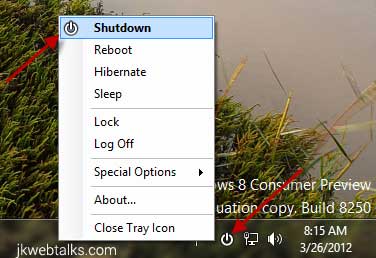
NPowerTray is a standalone application and it adds all power related options like Shut Down, Hibernate, Log Off, and Reboot to Windows 8’s system tray. Just extract it into any folder and run it. It will place an icon in the system tray.
To shutdown the PC, just double clock on the NPowerTray tray icon and for other options like reboot, log off, etc, just click on the icon. You can set the tool to run at startup from its about box.
NPowerTray can be downloaded (67.5KB) from developer’s website here.
You can shutdown Windows 8 using the good old shortcut key Alt + F4. However, if you thinking for an alternate way to shutdown or restart your PC, you may like the little tool NPowerTray for Windows 8.
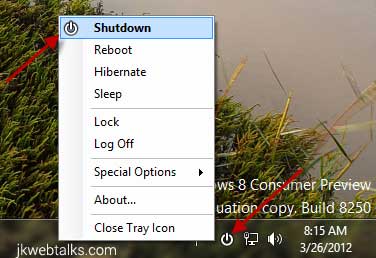
NPowerTray is a standalone application and it adds all power related options like Shut Down, Hibernate, Log Off, and Reboot to Windows 8’s system tray. Just extract it into any folder and run it. It will place an icon in the system tray.
To shutdown the PC, just double clock on the NPowerTray tray icon and for other options like reboot, log off, etc, just click on the icon. You can set the tool to run at startup from its about box.
NPowerTray can be downloaded (67.5KB) from developer’s website here.
Comments
Post a Comment
Please leave your valuable comment below