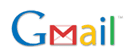
Undo Send is an experimental add-on for Gmail that allows you to undo a sent email within 30 seconds after pressing the send button. It is useful in certain situations, for example, if you notice that you made some mistakes or wanted to alter something in the message, you can use the ‘Undo Send’ feature. The ‘undo’ email will be saved in the Drafts folder.
How to undo a sent email in Gmail?
Step 1: Go Gmail settings page and choose ‘Labs’ option. Then, locate ‘Undo Send’ feature and enable it.
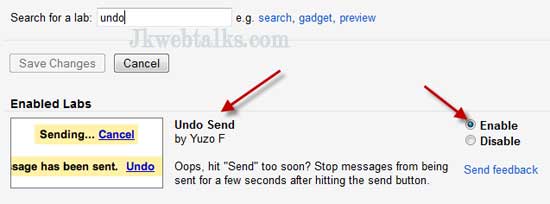
Step 2: On the same ‘Settings’ page under ‘General’ tab, enable ‘Undo Send’ option and choose the ‘Send cancellation period’ in seconds (5 to 30 seconds) and save the changes by clicking the ‘Save Changes’ button.
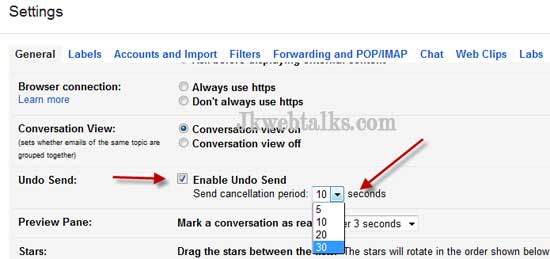
Step 3: Now, compose a message. Once you click the ‘Send’ button, you will notice a pop-up window (see screenshot below) with an “Undo” button.
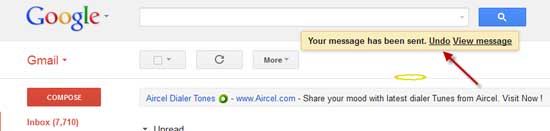
Step 4: Just click the undo button if you want to cancel the email sending and edit it again. Your email will be saved in the drafts folder. (The undo button will remain on the screen for 5, 10, 20 or 30 seconds, as per your setting).
Just set it up now. You may also have to click Save Changes on the Labs page before going to the General tab otherwise Undo Send wont show up there.
ReplyDelete