Sometimes you may want to delay sending emails for a few hours or a day. For example, if you want to send an email overseas and want to make sure the recipient receive your emails at an appropriate time; that is, not delivered in the middle of night. Here is how to schedule emails in Gmail with RightInbox browser extension.
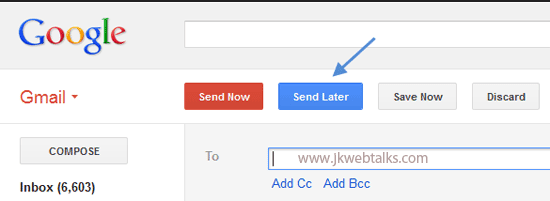
RightInbox is an extension for Chrome and Firefox that adds a ‘Send Later’ button to Gmail interface (next to Gmail’s ‘Send’ button) and enables you to schedule your email to be sent later.
Once RightInbox extension installed, go to your Gmail and give grant access to the app. Then you can compose an email and quickly schedule it to be sent after few hours or at a specific time. By default, you can delay an email by 1, 2, or 4 hours or next day morning or afternoon.
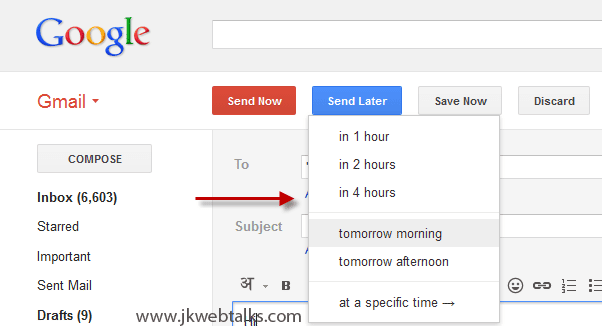
For a specific date, time, and time zone, select the option ‘at a specific time’ and from the pop-up window choose date, time and time zone.
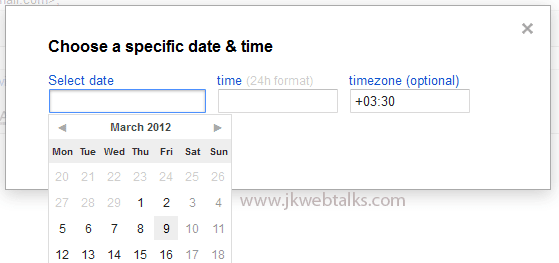
Though RightInbox currently a beta product, it works perfectly with Gmail. You can install the extension for Chrome and Firefox from developer’s web site here (via)
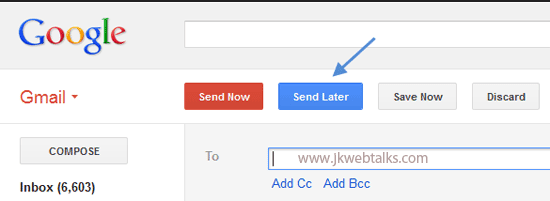
RightInbox is an extension for Chrome and Firefox that adds a ‘Send Later’ button to Gmail interface (next to Gmail’s ‘Send’ button) and enables you to schedule your email to be sent later.
Once RightInbox extension installed, go to your Gmail and give grant access to the app. Then you can compose an email and quickly schedule it to be sent after few hours or at a specific time. By default, you can delay an email by 1, 2, or 4 hours or next day morning or afternoon.
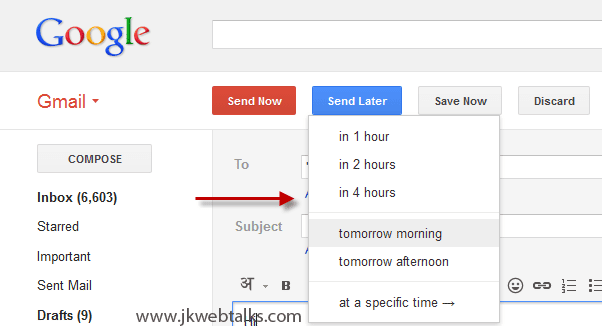
For a specific date, time, and time zone, select the option ‘at a specific time’ and from the pop-up window choose date, time and time zone.
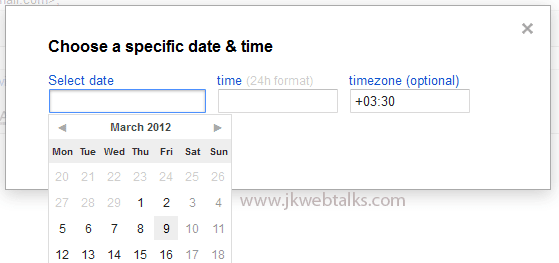
Though RightInbox currently a beta product, it works perfectly with Gmail. You can install the extension for Chrome and Firefox from developer’s web site here (via)
Comments
Post a Comment
Please leave your valuable comment below