 There are various techniques and third party tools that can be used to deal with corrupted word document. Before trying a third party tool to recover a damaged word document, here are few simple techniques that can help you recover your damaged files effectively and quickly.
There are various techniques and third party tools that can be used to deal with corrupted word document. Before trying a third party tool to recover a damaged word document, here are few simple techniques that can help you recover your damaged files effectively and quickly. One of the most common causes of Microsoft word documents getting corrupted is damage to the Normal.dot file. This file is also referred to as the global template to recover a file. To check this:
Open damaged word document. Click Files – Option – Add-ins – Template – Go (see screen-shot below, Word 2010).
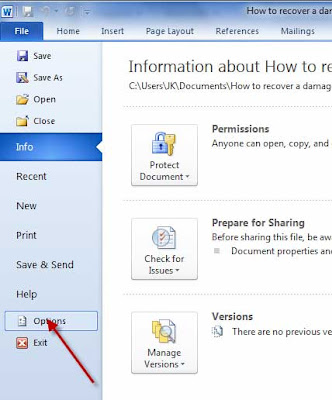
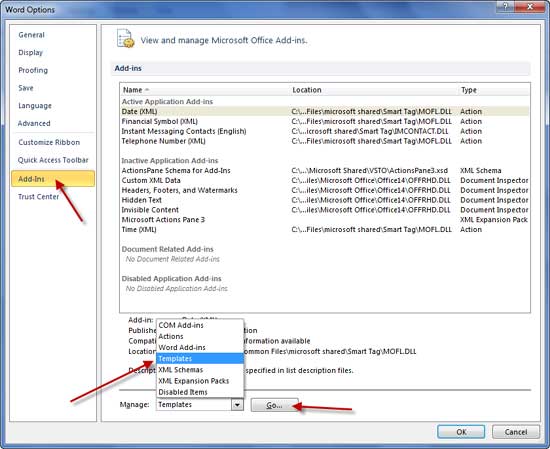
If the document template box has an entry other than the ‘Normal’, then click ‘Attach’ button. Look for the Normal file in the attach templates and click open. Click Ok to close the dialogue box and close Word.
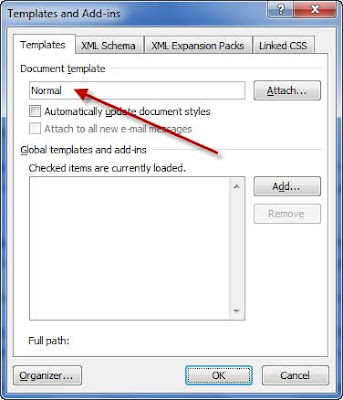
Now, click Start button and enter the text winword /a in the Run search box. This will open Word without loading any add-ins (troubleshooting mode of Word). If your document doesn’t cause any earlier problem, it means some add-ins that causes the problem. Save this document as a new file and open the Word as normal.
Another very simple technique is changing the format of the damaged file to another extension. Open Word and click File - Save as.
Save the file with a different extension by selecting from the save as type dropdown list menu. For example, Rich text format, it will save the file in an ordinary text file without formatting. Exit the word and start it once again and open the converted file. Save the file in the Original word format.
Comments
Post a Comment
Please leave your valuable comment below