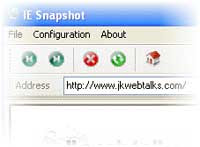 Many web sites are very long and the browser can show only a part of it. If you need the entire web content as an image in a document you required a special tool. IEsnapshot is one such free tool, which could capture full web pages (capture longer pages than screen resolution and even live action animations) and saves as image.
Many web sites are very long and the browser can show only a part of it. If you need the entire web content as an image in a document you required a special tool. IEsnapshot is one such free tool, which could capture full web pages (capture longer pages than screen resolution and even live action animations) and saves as image.This ‘WYSIWYG’, independent mini-browser (don’t need your browser to capture a webpage) can grab full web pages and save them in PDF, JPG, GIF or BMP file formats.
IEsnapshot is fully compatible with Internet Explorer. You only need to enter the URL of a site in the address field and click ‘GO’ button to load the page and click ‘Grab Now’ button to take a snapshot.
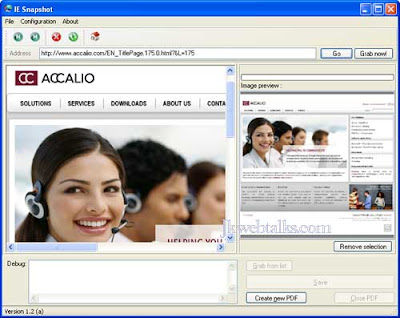
Moreover, this program fully supports single and multiple page web-captures to a PDF file format. Each snapshot stores all background images, even images inside the style sheets or dynamic content.
Before taking a screen shot, just customize the program. For that, click on ‘Configuration’ – ‘Settings’. Select the tab ‘Selection Settings’ and choose ‘Manually…’, so that you can drag a square in the mini-browser and decide the exact area that you want to save as image.
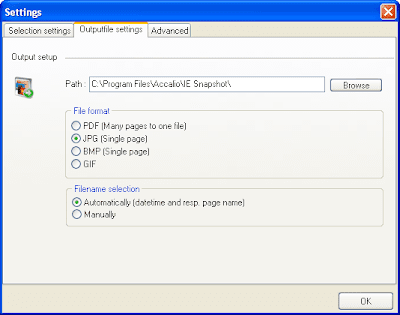
From the ‘Output File Settings’ tab, choose a image format (PDF, jpeg,) and a directory to save the image. Besides, you can also select either automatic / manual file name selection. From the ‘Advanced tab’ you can decide the image quality.
IEsnapshot supports Windows Vista and XP and can be downloaded from this link.
Nice
ReplyDeleteA very interesting subject. Thanks for the clear details.
ReplyDelete