In some occasions may be you want to add a background image to your mail message. Here is how to add a background image to your email message in Thunderbird. First of all create a new message in Thunderbird by clicking on the menu ‘Write’.
In the new message window select ‘Options’ and click on ‘Format’ and make sure that ‘Auto Detect’ is selected, if not select it.
Now click on ‘Format’ from the menu in the message Window. Now click on ‘Page colors and Background’ and in the subsequent dialogue box, click on the ‘Choose file’ button.
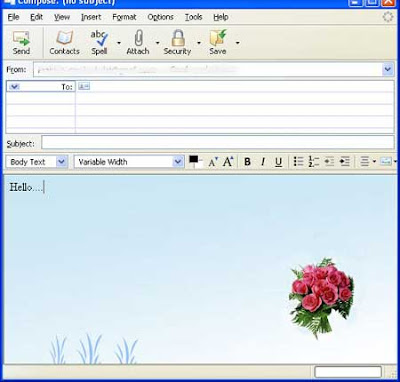 Select a desired image you want to insert as the background, click ok to save. Remember to change font color and other parameters to suite your background image.
Select a desired image you want to insert as the background, click ok to save. Remember to change font color and other parameters to suite your background image.
In the new message window select ‘Options’ and click on ‘Format’ and make sure that ‘Auto Detect’ is selected, if not select it.
Now click on ‘Format’ from the menu in the message Window. Now click on ‘Page colors and Background’ and in the subsequent dialogue box, click on the ‘Choose file’ button.
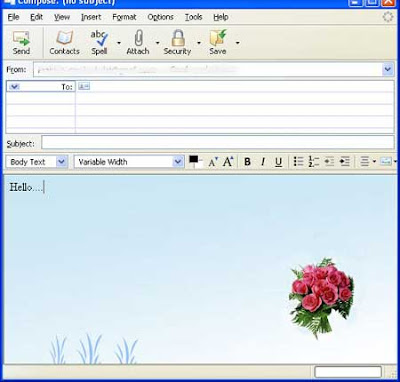 Select a desired image you want to insert as the background, click ok to save. Remember to change font color and other parameters to suite your background image.
Select a desired image you want to insert as the background, click ok to save. Remember to change font color and other parameters to suite your background image.
How thr frig do I make the background no-repeat?
ReplyDeleteYa...how can we make the image to not repeat?
ReplyDeleteThe image I used keeps repeating. Is there a way to make it not repeat or should the image be a certain resolution?