Some software programs comes bundled with unnecessary programs like toolbars, adware, unwanted programs (PUP), and browser homepage hijacker and they get installed on your computer while installing the main program. These unnecessary programs can affect performance of your computer and web browser. You can easily remove all these unnecessary programs with a little application called AdwCleaner.
AdwCleaner is a standalone tool for Windows that claims to be able to remove adware (ads software), Potentially Undesirable Programs (PUP/LPI), browser toolbars and hijacker (hijack of the browser's homepage) from your computer. Here is how to use it.
Run AdwCleaner and click on Search button. It’ll search your computer for toolbars, hijacker and PUPs. Click on the Delete button to remove any item it found. That’s it. You can uninstall AdwCleaner by clicking the "Uninstall" button.
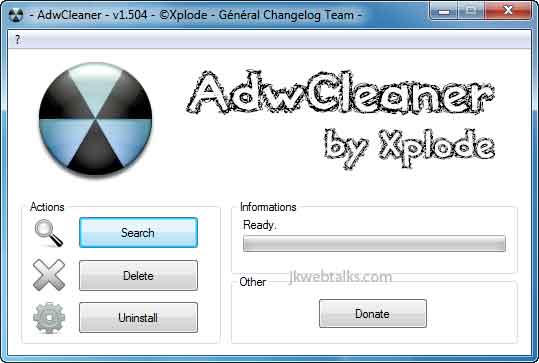
It's compatible with Windows XP, Vista, 7 in 32 & 64 bits and can be downloaded from here.
How to Prevent Installation of PUPs, Toolbars, Hijacker and Adware?
1. Always download software from official website or trusted download sites.
2. When installing software (especially freeware), pay attention to its terms of use and third party program availability.
3. If third party programs are available (toolbars, etc), uncheck all the check box related that.
4. Enable PUP detection in your antivirus program.
You may also like ‘How to remove browser toolbars with Toolbar Cleaner’.
AdwCleaner is a standalone tool for Windows that claims to be able to remove adware (ads software), Potentially Undesirable Programs (PUP/LPI), browser toolbars and hijacker (hijack of the browser's homepage) from your computer. Here is how to use it.
Run AdwCleaner and click on Search button. It’ll search your computer for toolbars, hijacker and PUPs. Click on the Delete button to remove any item it found. That’s it. You can uninstall AdwCleaner by clicking the "Uninstall" button.
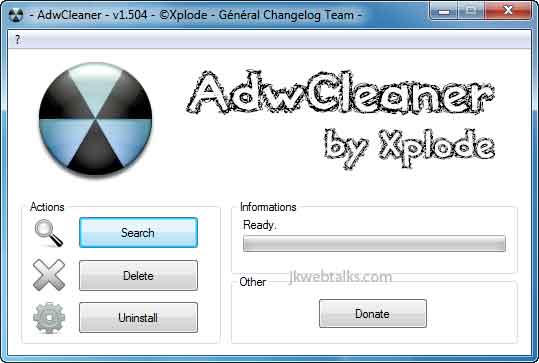
It's compatible with Windows XP, Vista, 7 in 32 & 64 bits and can be downloaded from here.
How to Prevent Installation of PUPs, Toolbars, Hijacker and Adware?
1. Always download software from official website or trusted download sites.
2. When installing software (especially freeware), pay attention to its terms of use and third party program availability.
3. If third party programs are available (toolbars, etc), uncheck all the check box related that.
4. Enable PUP detection in your antivirus program.
You may also like ‘How to remove browser toolbars with Toolbar Cleaner’.
How about making it easier to find the download button for the program I am trying to download and get rid of the other stuff you are pushing us to download. I hate going thru that and generally just give up downloading anything.
ReplyDeleteJust bad, What schould i here download???
ReplyDeleteThere is a download link in the post.
ReplyDelete