Windows 8 theme is slightly different from Windows 7 themes. They are built with auto-colorization feature. It can automatically change desktop glass color and taskbar color according to the color of background image currently being used. If you like auto-colorization feature, here is how to convert Windows 7 themes to use in Windows 8 with auto-colorization feature.
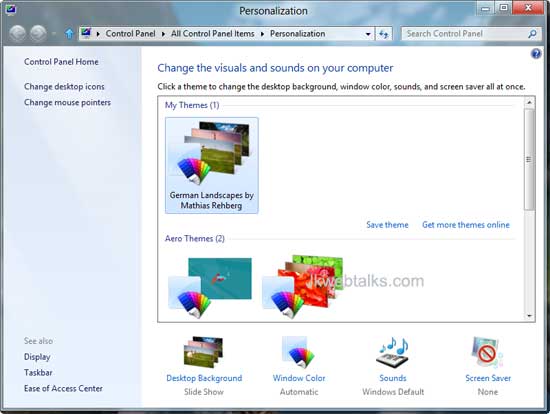
Go to Windows Personalization Gallery, download desired themes, and install them in Windows 8.
Download ThemeConverter for Windows 8 and run it as administrator. For that, right click on ThemeConverter icon and select ’Run as administrator’ (Required .Net Framework 3.5 to run the tool).
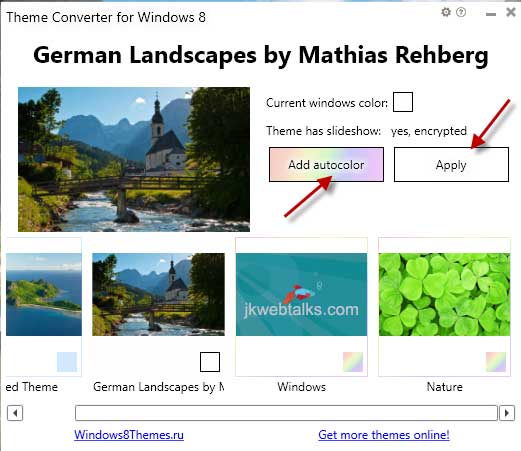
Now, select a theme and click ‘Add Autocolor’ button to convert the theme for Windows 8. You can apply theme from software directly by clicking the ‘Apply’ button.
ThemeConverter for Windows 8 can be downloaded from developer’s web site here.
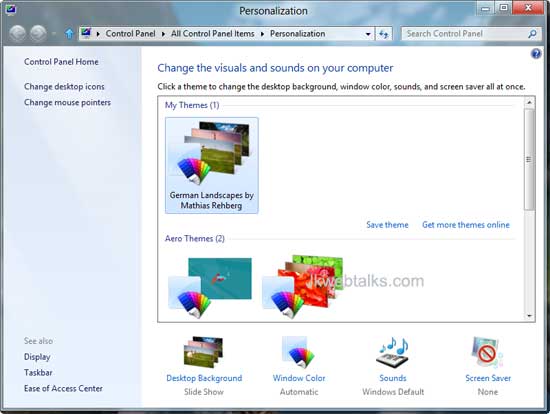
Go to Windows Personalization Gallery, download desired themes, and install them in Windows 8.
Download ThemeConverter for Windows 8 and run it as administrator. For that, right click on ThemeConverter icon and select ’Run as administrator’ (Required .Net Framework 3.5 to run the tool).
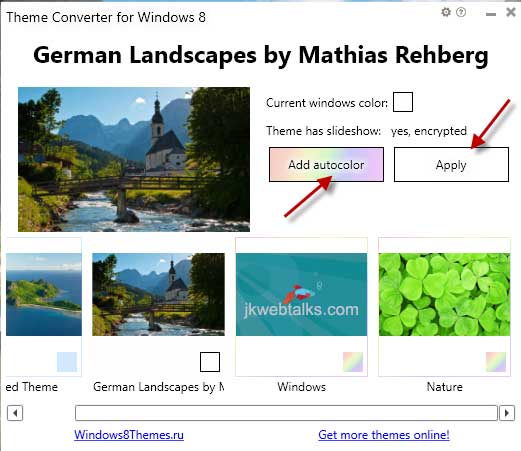
Now, select a theme and click ‘Add Autocolor’ button to convert the theme for Windows 8. You can apply theme from software directly by clicking the ‘Apply’ button.
ThemeConverter for Windows 8 can be downloaded from developer’s web site here.
Comments
Post a Comment
Please leave your valuable comment below