The already released Windows 8 developer preview and the forthcoming Windows 8 public beta (due in February) have included a hidden theme called Aero Lite Glass. As per the information from different sources, it is the alternative theme for Windows 8 computer with low- end hardware. Here is how to enable it with Aero Lite Tweaker.
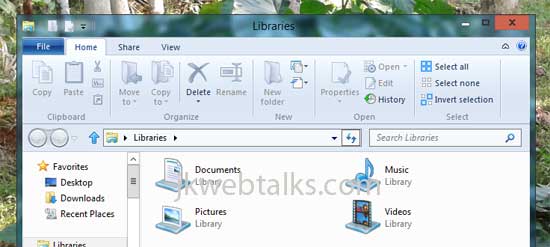
Aero Lite Tweaker is a little tool and you can enable hidden Aero Lite Glass theme in Windows 8 with a click. If have a theme like below, just run this tool to enable the glass theme.
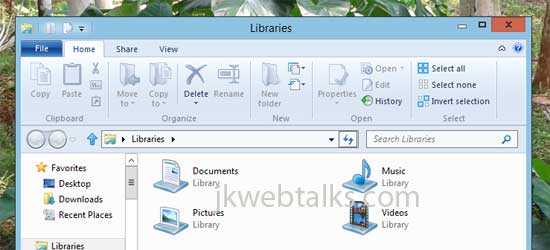
Alternatively, you can do this manually by going to ‘System32’ folder and running ‘WindowsAnytimeUpgradeResults.exe’.
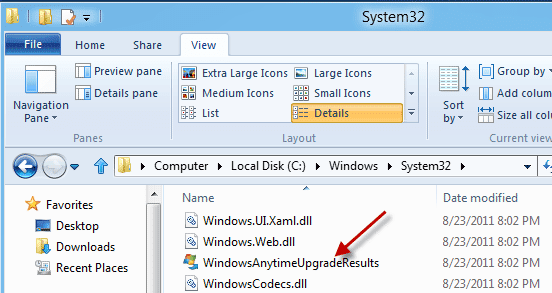
Your Windows 8 will now display the Aero Lite Glass theme as shown below (see screenshot on top).
Note: It is recommend that you should backup the original theme before enabling the Aero Lite theme, because there is no way to reverse the changes.
You can download Aero Lite Tweaker from source here.
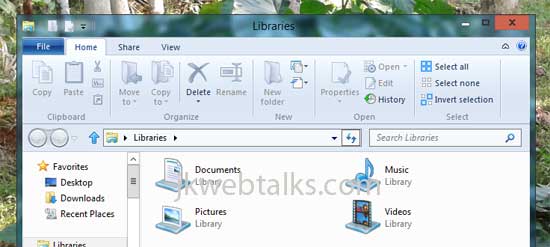
Aero Lite Tweaker is a little tool and you can enable hidden Aero Lite Glass theme in Windows 8 with a click. If have a theme like below, just run this tool to enable the glass theme.
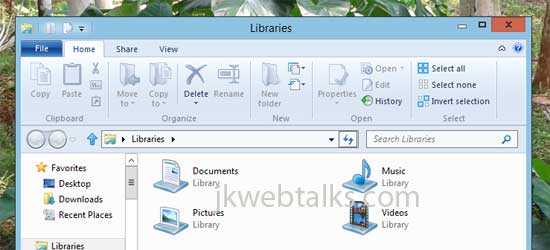
Alternatively, you can do this manually by going to ‘System32’ folder and running ‘WindowsAnytimeUpgradeResults.exe’.
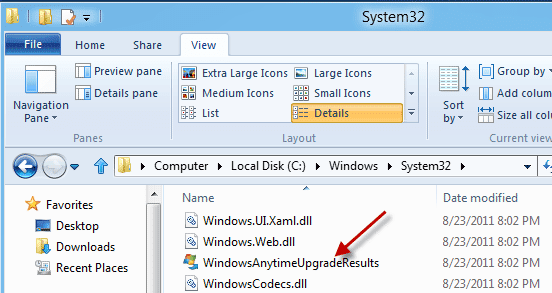
Your Windows 8 will now display the Aero Lite Glass theme as shown below (see screenshot on top).
Note: It is recommend that you should backup the original theme before enabling the Aero Lite theme, because there is no way to reverse the changes.
You can download Aero Lite Tweaker from source here.
Comments
Post a Comment
Please leave your valuable comment below