A common problem that many people have been making into while saving a file is ignoring the file saving location. They just click ‘Save’ option or use CTRL + S keys to save a file without bothering to see where the actual file is being saved. As a result, many people, especially new computer users, find it hard to locate the file they just saved. Here is a quick way to find the files that were saved recently in Windows.
In Windows, click ‘Start’ and type ‘date:today’ (without quoting) and click Enter button. A window opens and displays all the files created or updated today.
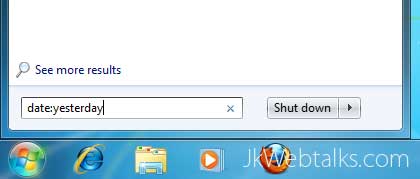
Similarly, you can type ‘date:yesterday’ to find files saved yesterday, or date:monday to find files created on Monday or date:week to find files created during the week.
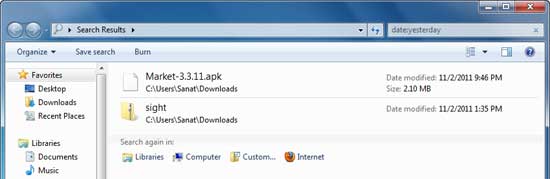
Hope you will enjoy this simple tip.
In Windows, click ‘Start’ and type ‘date:today’ (without quoting) and click Enter button. A window opens and displays all the files created or updated today.
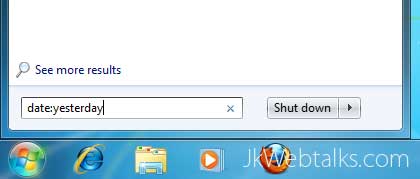
Similarly, you can type ‘date:yesterday’ to find files saved yesterday, or date:monday to find files created on Monday or date:week to find files created during the week.
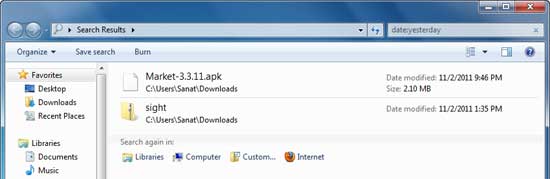
Hope you will enjoy this simple tip.
Comments
Post a Comment
Please leave your valuable comment below