OCRconvert.com is a free online OCR service that allows you to convert PDF, JPEG and scanned images into editable documents. Simply upload your file and the server side program will process the file for any editable text and will send the results back to you, which you can either download the text in for of word document or copy & past online.
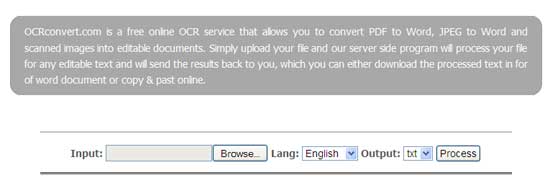
Another solution for extracting text from images is using Google Docs service. Go to http://docs.google.com and log in with your Google account.
Then click ‘Upload’ button and choose an image or PDF file to upload. Check the box against ‘Convert text from PDF or image files to Google Docs documents” and then click ‘Start Upload’ button.
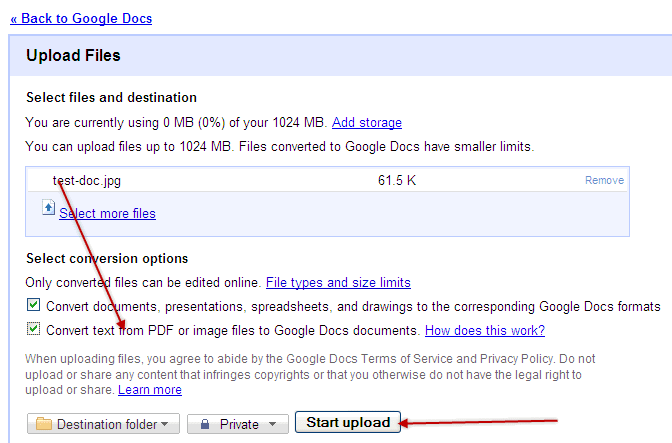
After finishing the uploading process, click the uploaded file. If your image file is identifiable, it’ll open the extracted text file in the document editor. You can save the documents or edit it from there.
Thanks for the links. My favorite online OCR Conversion software is the free beta version of Ricoh Innovations' converter, available online at: http://beta.rii.ricoh.com/betalabs/content/document-conversion
ReplyDelete