Instant Previews is a new feature by Google for its search result page that enables users to view an instant visual preview of a website direct from the search results pages. It helps you to pick which result is right for you.
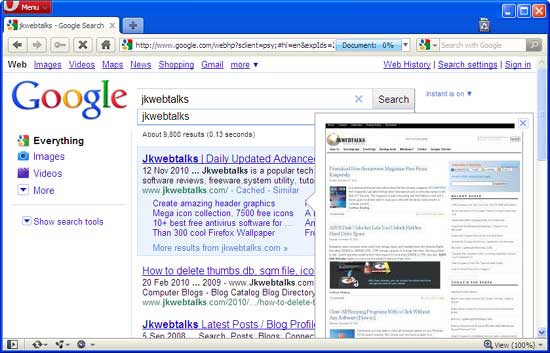
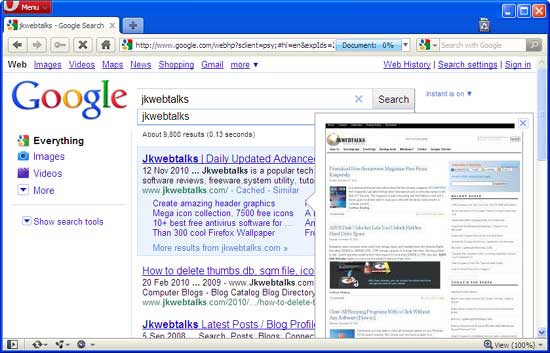
However, ‘Instant Previews’ feature is not available in Opera. Opera users need to make a small change in their browser, just like we did it for Google Instant.
- Visit http://www.google.com/webhp?sclient=psy; in Opera.
- Right click anywhere on the blank page and select "Edit Site Preferences”
- Go to the "Network" tab and choose "Identify as Firefox" from the drop down list on the bottom.
- Click OK to save and refresh the page. That’s it.

Comments
Post a Comment
Please leave your valuable comment below