One interesting feature that I found in Opera (10.5) is its private browsing mode which is currently missing in other browsers. In Opera while browsing the site in normal mode, you can open a new site in private browsing mode also in a new tab.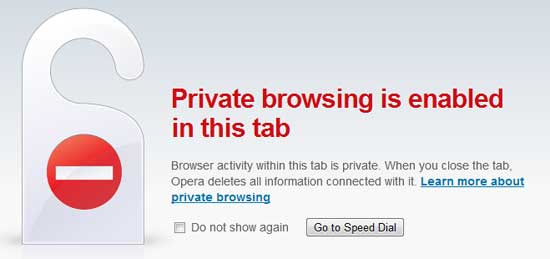
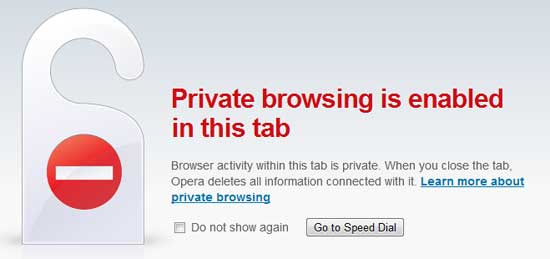
Private browsing mode helps you browse the internet without leaving any history on your computer.
Here is how to enable private browsing mode in Opera. Opera has two private browsing modes:
1. Private browsing in tabs: Right click on tab’s “+” icon and select New Private Tab. Private tab got a lock like icon at the right side of the tab icon.
2. Private browsing window: Click on File menu, then select New Private Window. The private window is red colored. Any tab opened in the private window is a private tab.
You can download this feature rich, fastest and fully Windows 7 new feature (Aero and Jump list) compatible browser from Opera website. [Via – Techtrickz]
Comments
Post a Comment
Please leave your valuable comment below