 Chrome is the feature rich, faster and safer web browser from Google (current version 2) that comes with some unique features that the other popular browsers like Internet Explorer, Firefox, Apple Safari or Opera are missing, for instance Visual browsing history, Task Manager for website, etc. However, currently there isn’t an effective add-on available for blocking those irritating advertisement like in Firefox browser.
Chrome is the feature rich, faster and safer web browser from Google (current version 2) that comes with some unique features that the other popular browsers like Internet Explorer, Firefox, Apple Safari or Opera are missing, for instance Visual browsing history, Task Manager for website, etc. However, currently there isn’t an effective add-on available for blocking those irritating advertisement like in Firefox browser.Here is a simple method to block ads in Chrome by using Privoxy. Privoxy is a non-caching web proxy with advanced filtering capabilities for enhancing privacy, modifying web page data and HTTP headers, controlling access, and removing ads and other obnoxious Internet junk.
1. Download (455Kb) Privoxy from here (available for Windows, Linux and Mac OSX)
2. Install it by clicking Privoxy-setup.exe.
3. Open your Chrome and Click on 'Customize and Control' icon and select 'Options'
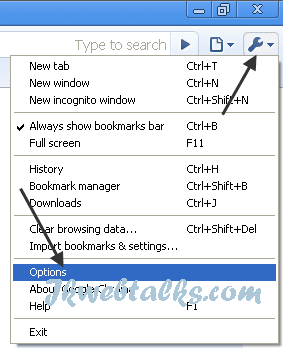
4. Now click on ‘Under the Hood’ tab and scroll down till you see the ‘Change Proxy Setting’ button
5. Click on it and click ‘LAN Settings’ from the popup window’s Connection tab.
6. Now select ‘Proxy server for your LAN’ and enter 127.0.0.1 in the address field and 8181 in port field. (Remember to uncheck ‘Bypass proxy server for Local addresses’).
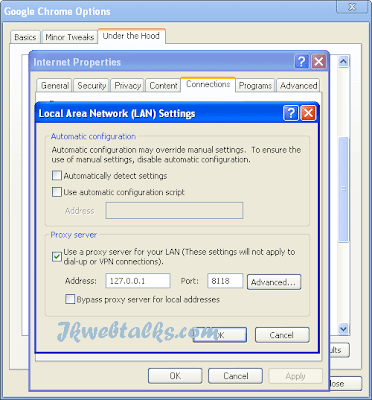
That’s all. Now you can browse any site without those annoying advertisements. You can also use this for other browsers.
Thanks! Nice tips! Really grate!
ReplyDeleteA great topics,thanks for the simple illustration
ReplyDeleteThis sets proxy for all OS, not only for chrome. This is example of missing one feature is chrome: possibility to use it's own proxy settings.
ReplyDelete2 Radiobutton: - use OS, use own